 Websites are a critical piece of today’s business – many serve as the equivalent of the yellow page ad, storefront sign and front office receptionist, to say the least. While the actual size of the site in MB is typically small, the value of the data, graphics and layout is huge. Like other electronic data assets of your business, the cost of recreating a lost website far overweigh the very small additional cost of backing up that data. Typical sites may have only one to ten MB of data which cost only pennies a month to backup with DataPreserve Pro.
Websites are a critical piece of today’s business – many serve as the equivalent of the yellow page ad, storefront sign and front office receptionist, to say the least. While the actual size of the site in MB is typically small, the value of the data, graphics and layout is huge. Like other electronic data assets of your business, the cost of recreating a lost website far overweigh the very small additional cost of backing up that data. Typical sites may have only one to ten MB of data which cost only pennies a month to backup with DataPreserve Pro.In addition to regularly scheduled website backups, there are other trigger points for a full website backup. They include whenever there will be major changes to the site, and when you are migrating the site to a different host or server. In either case having a full, current backup will give you peace of mind
How to backup websites
There are several ways to backup your website. Websites are stored on web servers which may be in-house but more likely on a hosted server with a web hosting company. Typically, hosting companies such as Go-Daddy and Network Solutions allow the files associated with a website to be uploaded through FTP access. In this case, the files can be accessed and backed up through the FTP backup feature in DataPreserve Pro. This flash video walks you through the setup.
Other companies may use the popular cPanel website management interface. Within cPanel there is a site backup feature. This feature creates a .zip file that is posted to the web server. From there you can backup the .zip file with DataPreserve Pro. The CPanel feature also backups up SQL databases associated with your website. Go to Tools/Backup as shown below.

Backing up databases
Your site may include a SQL or other database that records customer contacts, various levels of login/passwords, transactions, etc. Be sure this database is included in the backup
Related links
I’ve also added a few related links other ways to backup your website.
How to backup your Go-Daddy Website by Web Hosting Hero
Joomla Tutorial: How to Backup Your Website – YouTube video
How to backup your website in cPanel – Tutorial
Effective Classy Websites
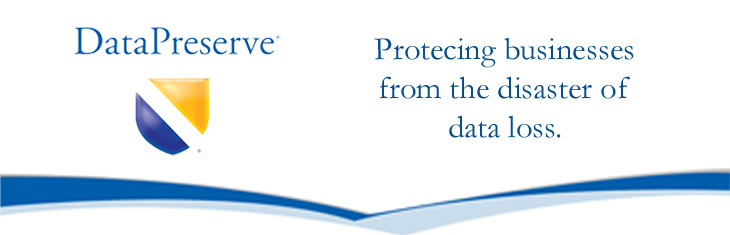




1 comment:
Your blog keeps getting better and better! Your older articles are not as good as newer ones you have a lot more creativity and originality now keep it up!
Post a Comment